Boss!! the Plane!! the Plane!!!...
What's arrived?? Well the new site for Management Pack Guides that is.
Management Pack Guides for Operating Systems and Technologies
http://technet.microsoft.com/en-us/library/cc540358.aspx
Management Pack Guides for Server Products
http://technet.microsoft.com/en-us/library/cc540357.aspx
What I like about this new site is the bottom that has the option to provide or read community content. This is important as we get notes from the field.
Friday, May 30, 2008
New look Management Pack Guides
Tuesday, May 6, 2008
Join the System Center Virtual User Group
I would like to take a quick couple of minutes to let you know about a cool new community that has just been launched recently.
Its started by a good friend and fellow MVP, Pete Zerger. If you don't already know Pete, he started systemcenterforum.org.
This virtual community is for all of you that is interested to come together and share as well as be a central place for everyone to post questions and be united as one (i always wanted to say that..)
The nice thing i like about this community is that because its online, it can span geographical borders.
So check it out and join us now at the System Center Vitual User Group .. http://www.systemcenterusergroup.org/
They have also launched contest that will last till June that will award prizes like an XBox 360 and Zune to people that post the best community developed solutions. Check it out..
http://www.systemcenterusergroup.com/content/ContestHome.aspx
Let's get cracking guys!! :)
System Center Capacity Planner for Operations Manager 2007
Roll out the red carpets! Blast the horns! Bring in the cheerleaders! cause the long awaited model for Operations Manager 2007 is finally here! woohoooo..
If you are aware of System Center Capacity Planner 2007, it is the tool to assist in design and planning for Microsoft solutions. At release, the only model available was for Exchange 2007.
The Ops Manager Product Team released the RTM model for Ops Manager yesterday and its downloadable from http://www.microsoft.com/downloads/details.aspx?FamilyID=6fec1f12-a62c-4e8d-8a19-56879192adc3&displaylang=en
You need SCCP 2007 installed first then all you've got to do is download the model and install it.
Now the next step i would like to see is the ability of SCCP to channel data from Ops Manager and plot trends in performance and recommend a design that could possibly improve the overall performance and scalability :)
Monday, May 5, 2008
Operations Manager 2007 Design Tips from the Field
The following are some tips to consider when designing your Operations Manager 2007 infrastructure. These tips were based on my personal experience which was re-confirmed by several other MVPs who experienced similar, as well as discussions with the Ops Manager product team at Microsoft.
- Always setup a minimum of 1 RMS and 1 MS. Do not have agents report directly to the RMS. remember that the RMS functions to distribute configuration information to all MS. Having additional load on to this process is not recommended. Besides, with this, you'll have a failover scenario in place.
- 3-node clusters for RMS is not supported
- To have a affordable failover strategy for your Operations DB, use SQL Log shipping. Unfortunately, DB Mirroring is an unsupported method.
- When dealing with multi-site monitoring (branches), use a Gateway Server instead of a MS. Have MS in close proximity with your SQL Server. Why? Cause whenever MS needs to write data, it establishes a SQL ODBC connectivity. This takes up resources and the data is uncompressed. By using a GWS, data is compressed and the connection to a MS is always connected.
- Have a dedicated MS for reporting from a GWS. Do not have other agents reporting to the same MS as a GWS. Reason is that Management Servers divide their processes by number of connections. Let's say that you have 10 servers reporting to the GWS. When the MS receives that connection, it is treated as 1. If you had an additional of 10 servers reporting to that MS, the MS will divide its performance 11 ways. You would then see a significant performance drop for the servers handled by the GWS. If GWS is the only one connected to the MS, it will be given the full 100%.
- The RMS consumes CPU and RAM as its core process. So bulk up on these
- Use 64-bit for the RMS so that there are opportunities to scale beyond 4GB of RAM
- There is a Datawarehouse Grooming tool found in the Resource Kit that will help trim down the size of the Operations DW
- Support for SQL 2008 will be around the August 2008 timeframe or SP2. This will be cool cause there will be no dependency on IIS
- Each GWS can support up to 800 Agents with the SP1
For more of these tips on hardware sizing, check out my man Satya Vel's blogpost on the Ops Manager Team Blog
The Ops Manager model for System Center Capacity Planner will be out pretty soon.
Marrying SCCM R2 and SoftGrid 4.5
The first news to me is the rebranding of SoftGrid. I kinda thought it was a cool name but I guess when you acquire a product you'll always, if not necessary, to rename it. So what's the brand spanking new name?... Microsoft Application Virtualization!!. Funky? Well.. I'll let you thrive on your own opinions :)
The good news however is that the upcoming version 4.5 will be tightly integrated with System Center Configuration Manager 2007.
One of the primary goals of SCCM R2 is to be able to manage virtualized applications just like a physical application for example, asset inventory or deploying.
If you've used or tried SoftGrid 4.0 or 4.1, you'll know that in the application virtualization world, it doesn't really exist therefore SCCM or SMS could not perform inventory on those application. So 4.5 addresses this now.
The 4 core integration is:
- Packaging and distribution of virtual applications. - (Being able to create a virtual application 'package' and distribute it to the DP)
- Deployment of the virtual application - (Advertise the package to clients)
- Launching and running in a connected or disconnected environment
- Inventory and Reporting (ability to perform inventory and report on packages application and usage)
1. Deploy the Softgrid Clients to the clients (this can be done manually or via SCCM's Application Distribution
2. Sequence applications to output the native SFT package format {Sequencing is a method used my SoftGrid to re-package an application into a readable package}
3. Enable Virtual Application Distribution Point (This is done through the SCCM Site Roles)
4. Configure the Advertised Program Client to allow for Virtualized Application (This is done through the Client Agents configuration node)
5. Import Virtual Application Package (yes. A new available option in SCCM) in SCCM 2007 R2

If you notice from the screenshot above, there is a new orangy package icon. This denotes a Virtual App.
When you right-click the Packages node, you'll see an option to Import a Virtual Application Package. Then you'll walk through the wizard as follows:



6. Update the Distribution Points with the Package

7. Advertise the package to collection of users or computers (it will have the ability to select "Stream from DP" or "Download and Run". the difference is explained further down this blogpost)

The architecture of how this works is detailed in the following picture
The following are sample screenshots of a client manually downloadding and running the Virtual Application:

There are 2 application delivery and launch methods:
Streaming delivery
Pros
- Uses HTTP:// with IIS
- App shortcuts invoke connection to the server
- Great for highly connected clients
- Updates are applied to the server so new versions are fast and seemless
- Requires a minimum of 2 copies of the SFT on the DP. The first makes an assumption that the client as an active connection called the streaming copy. This is due to the fact that no revisions can be applied to a streaming package. The revision has to be applied to the static copy
- Not that great in unreliable networks and offline scenarios
- Does not support Internet facing client, workgroup client and slow network boundary
Local Delivery (Download and Execute)
Pros
- Standard DP functionality like BITS
- Entire package content are delivered locally to the client
- Application shortcuts will be available once the pacakge is completely downloaded
- Great for slow networks due to BITS
- Uses Remote Differential Compression to send binary deltas when content has changed
- Requires twice the disk space (dual cache)
- For RDC, needs 3X the disk space temporarily while calculating differences
When talking about upgrading a package, as how SoftGrid works, you would do a Sequence update. You would then need to update the content of the source and update the distribution points. To get the clients to use this upgraded package, you would need to re-run the advertisement.
How is this going to work with OSD? You can select a Task Sequence Action of either 'Run from DP' (streamed), 'Download and Execute' or 'Download on Demand' to publish the virtual application after the OS has been applied
As mentioned earlier, there will be inventory information in the RC version available through the root\microsoft\appvirt\client WMI Namespace and also an integration with Asset Intelligence Reports!
The following are screenshot of some of the reports:




For troubleshooting purposes, Virtualapp.log (events on registration and publishing)and VAppLauncher.log (events Vapp user launch) are 2 new logs that will be available
When? When? When? Well.. According to the source at MMS 2008… The release of this is Summer of 2008
Friday, May 2, 2008
A Quick Guide to Installing the Cross Platform Monitoring BETA
This is a quick guide to installing the X Platform Monitoring that was released this week. You can download it from the connect site (connect.microsoft.com). I will update it this blogpost with screenshots when i have them.
- Run the SetupSCX.msi setup file
- A "System Center Operations Manager Cross Platform Extensions" folder will be created
Launch the Operations console - Import the non-Windows Management Packs from the System Center Management Packs folder
- Close the Operations Console
- In the System Center Operations Manager Cross Platform Extensions folder, run the ImportXSLT.cmd file
- Then run the TransformImporter.exe file
- Launch the Operations Console
- To create the appropriate RunAs Accounts, perform the following:
- Go to the Administration Space and right click Run As Accounts
- Select the Create RunAs Account
- Click Next on the Opening page
- On the General Page, enter Privileged User in the Display name box, then click Next
- In the Account page, enter root as the username and the password for the root account
- Follow the same steps to create the Non-Privilege User account
- To associate the appropriate Run As Profiles, perform the following:
- Select the RunAs Profiles, locate and double-click the Unix Privileged Account profile
- Select the Run As Accounts tab and click on the New button
- Select the Privilege User account you created earlier, then click OK
- Locate and double-click the Unix Action Account profile
- Select the Run As Accounts tab and click on the New button
- Select the Non-privileged User account you created earlier, then click OK
- To discover systems perform the following:
- Go to the Monitoring space and locate the Cross Platform Servers node
- Click on Overview and on the details pane, click on the Discover available Unix and Linux computers link
- At the Welcome Screen, click Next
- At the Discovery Method screen, click the Add button
- Type in either the IP address, DNS name or address range of the computers
- Then enter the credentials used to SSH into the system for discovery purposes.
- Leave the SSH port at 22 (ensure that the SSH is configured on the non-Windows Servers), click Next
- Click Add for additional machines
- Once done, click on the Discover button
- Once the machines have been discovered (or not), you will be able to see a list of discovered machines
- Select the machines you want to install agents on (manage) and click next
- The screen will display the Discovery progress
- Click Done once .. Done
You should now be able to see the Health status of your machines. Happy monitoring :)
Cross Platform Monitoring with Operations Manager
A follow up to Interop Connectors is the Cross Platform Monitoring. Finally.. I can blog about it. Being under NDA sometimes is so frustrating :)
At the Keynote on the first day it was announced and you can read about it on MVP Maarten Goet's blog (http://www.techlog.org/archive/2008/04/29/opsmgr_cross_platform__first_s)
Ultimately the plan is to be able to support Linux and Unix platform monitoring out of the box. Support for MAC Server is in the plan.
Some of the features planned for V1:
- Discovering non-Windows System using IP range
- Deploy Agent as part of Discovery Wizard
- WS-Man based Agent channel
- Caching Events in a case of network failure
- Ability to manually install agents
- Discover entities on non-Windows System post Agent deploy
- Unit, aggregate and dependency monitors with Knowledge Articles
- Collect and Monitor Performance counters
- Collect and Moniror Event from non-Windows Systems and store in Live DB and DatawarehouseDB
- Diagnostic and recoveries
- Tasks that execute simple commands and return output to UI
- Support for customized UI pages
- Support for non-Windows entities in Distributed Application Designer
- Reports for data
- Templates for custom monitoring rules and MPs
- Agent Uninstall and Upgrade
The install will be a single one which would then add the necessary components.. Copying SSH modules, Copy the Transforms, and Copy the Management Pack

A "System Center Operations Manager 2007 Cross Platform Extensions" folder will be created in the root drive. The Agents are located in this folder
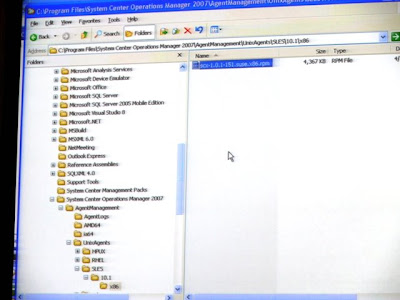
To get it functional with the BETA, the following has to be done:
- Import Management Packs

- Create Run As Accounts
- Associated Run As Accounts with Run As Profiles (Within the Management Pack is the Run As Profiles of Unix Action Account and Unix Privilege Account. The Management Pack will automatically select which profile to use in different scenarios)
- Import XSL Transforms (must be done after Management Pack as it addresses certain components in the Management Pack)

The Discovery and Agent Deployment Process
- First it will discover using the scope (IP, DNS, IP Range)
- It will then discover whether there is already an agent installed.
- If its not install, SSH will be used to discover what UNIX or Linux platform, distribution and version the non-Windows system is
- Once the platform is noted as supported, the package is then deployed
- Once the Agent is installed, data about the non-Windows system will be inserted into the DB

I was typically impressed with how diagnostics are automatically configured to run and this is all part of the Management Pack

The following are the log files that are monitored:
- SU command execution
- Toor login failures
- Critical authentication errors
- Breakin attempts
- SSH authentication failures
- Custom templates to be used
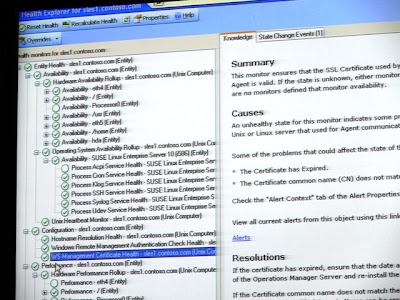

I will be doing up a step by step configuration guide to get the BETA working. I'll post it once its done.
System Center Operations Manager 2007 Unleashed
A common question that people has been asking me is.. "Do you know of a good Ops Manager book". The regular answer used to be.. "Is there one??"
I'm happy to announce that there is one now.. and a respectable one at that.
The System Center Operations Manager 2007 Unleashed book written by Cameron Fuller, Kerrie Myler, John Joyner and Andy Dominey.
http://www.amazon.com/System-Center-Operations-Manager-Unleashed/dp/0672329557/ref=sr_1_1?ie=UTF8&s=books&qid=1208332494&sr=8-1
It has amazing content. Especially such that the authors are Microsoft Most Valuable Professionals in Operations Manager! They are reputable people in the industry and have vast experience in the Management space. That would probably explain the size of the book! You could knock out a cow with that!..
I had the privilege of meeting up with the guys at the MVP Summit and MMS 2008 and got to know them better. You would think that people with such great experience and success would have a tad bit arrogance in them.. but Absolutely NONE. These guys are so down to earth, willing to share and the amount of knowledge and experience inside their heads are phenomenal.
Check out their blog sites under the My Saviors links
Thursday, May 1, 2008
Searching System Center Content Online
I don't know about you, but i totally do not like pulling my hair while trying to find content on System Center on the TechNet site. So when I heard about a Vista Gadget that helps search for it by me typing in a keyword.. i was curious.
At MMS this week, they announced the gadget and i've spent the last 2 hours playing around with it and i am now recommending it :)
http://gallery.live.com/LiveItemDetail.aspx?li=49e26ad0-113d-4f3d-a711-57f6530c75d9
Happy System Center Searching!!!
Ops Manager Interop Connectors
Kevin Muldoon from the acquisition of Engyro started the session talking about Interop which is simply the ability for System Center to communicate to other systems so that IT operations issues can be viewed as a whole.
The reality of the industry is most companies are heterogenous. So the first step of Interop for System Center addresses the forwarding of alerting data into any other Operations Workflow as well.
The next area that you would see Interop is to be able to receive event data and discover relationships from other systems into Operations Manager. Even to the extend of generating service manager tickets from other systems.
The core architecture that Interop uses is WS-Man to securely send data across to other systems. On the other side, WS-MAN receives it then passes it to CIMOM (Open Pegasus) which will then kick off a provider with Native APIs to talk to systems like Tivoli, Openview and Remedy. There is also a Universal Connector that can be customized
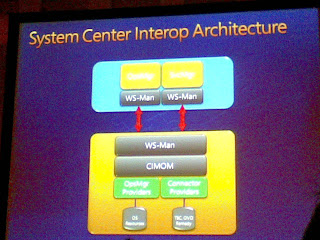
The connector also syncs between both systems 2-way. In Ops Manager, it is done via the same Ops Manger console and a single Management Pack for monitoring the connector.
In the first Demo, Kevin stopped the WWW service. The IIS Management Pack is installed in Ops Manager and monitoring the IIS environment. The Tivoli Enterprise Console connector is also installed and configured to automatically forward to the TEC console. These configurations can be done through a UI provided through the Management Pack.
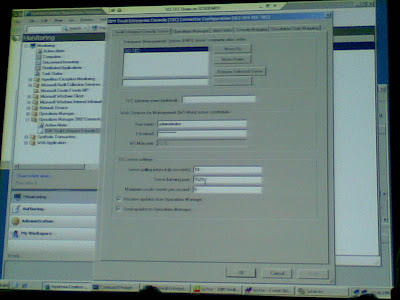
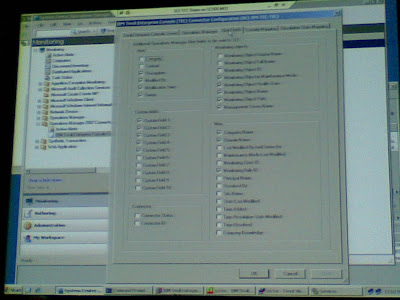
The Ops Manager receiver the alert and began forwarding it to TEC. When TEC received the alert, it replied with a Ticket ID. Ops Manager console showed the ticket ID and a message that stated the successful forwarding
When you close the alert in TEC, it also automatically closes the alert in Ops Manager. It also works the other way round.
Based on the demo, it really seemed that everything was simple and was well architected under the covers.
Kevin also mentioned that connectors for NetCool and Omnibus was in the works.
If you're familiar with Engyro connectors, the Interop took the functionality but re-architected it using Microsoft technologies rather then the JAVA based Engyro design.
The current BETA is not cluster aware but this is part of the plan. Part of this plan is also to have some form of processing before the alerts are forwarded.
The second demo was on HP OVO. The same scenario was performed and the alert was acknowledged (closed) in HP OVO. The alerts in Ops Manager closed as well.. Like clockwork. When the IIS was started again, it automatically resolved in Ops Manager and so in HP OVO.
Pricing? How about FREE with the product :)
The connector to BMC Remedy has roughly about the same features like HA and multiple Management Groups. The demo showed a manual forwarding from Ops Manager. On the Remedy there is a custom form which injects a workflow which takes the data and then puts it into the Incident Management System.
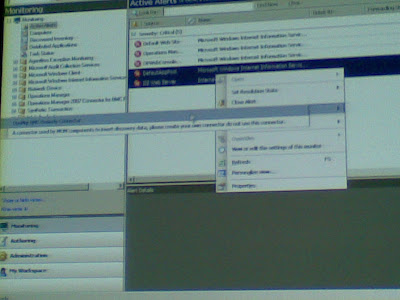
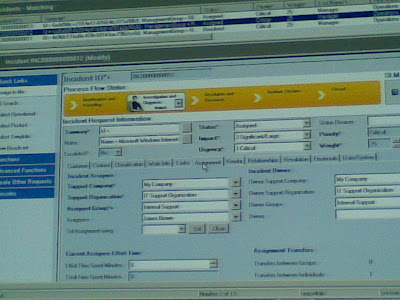
When a ticket is closed, the alert in Ops Manager automatically disappears. Magic.
Then the IIS service was restarted, Ops Manager automatically resolved the alerts and as usual disappears from the screen. In Remedy, the status chages to Resolved but will not automatically close it because it is not typically fashionable to close a ticket as you would want to track the incidents that happens.
There is currently no support for alert correlation or latency configuration before an alert is forwarded.
The Universal Connector is a way to take alert data from Ops Manager and pass it to any remote systems out there. The data will be presented in the system as XML or Unix property files.
Timeframe of RTM?.. Ops Manager Service Pack 2.





